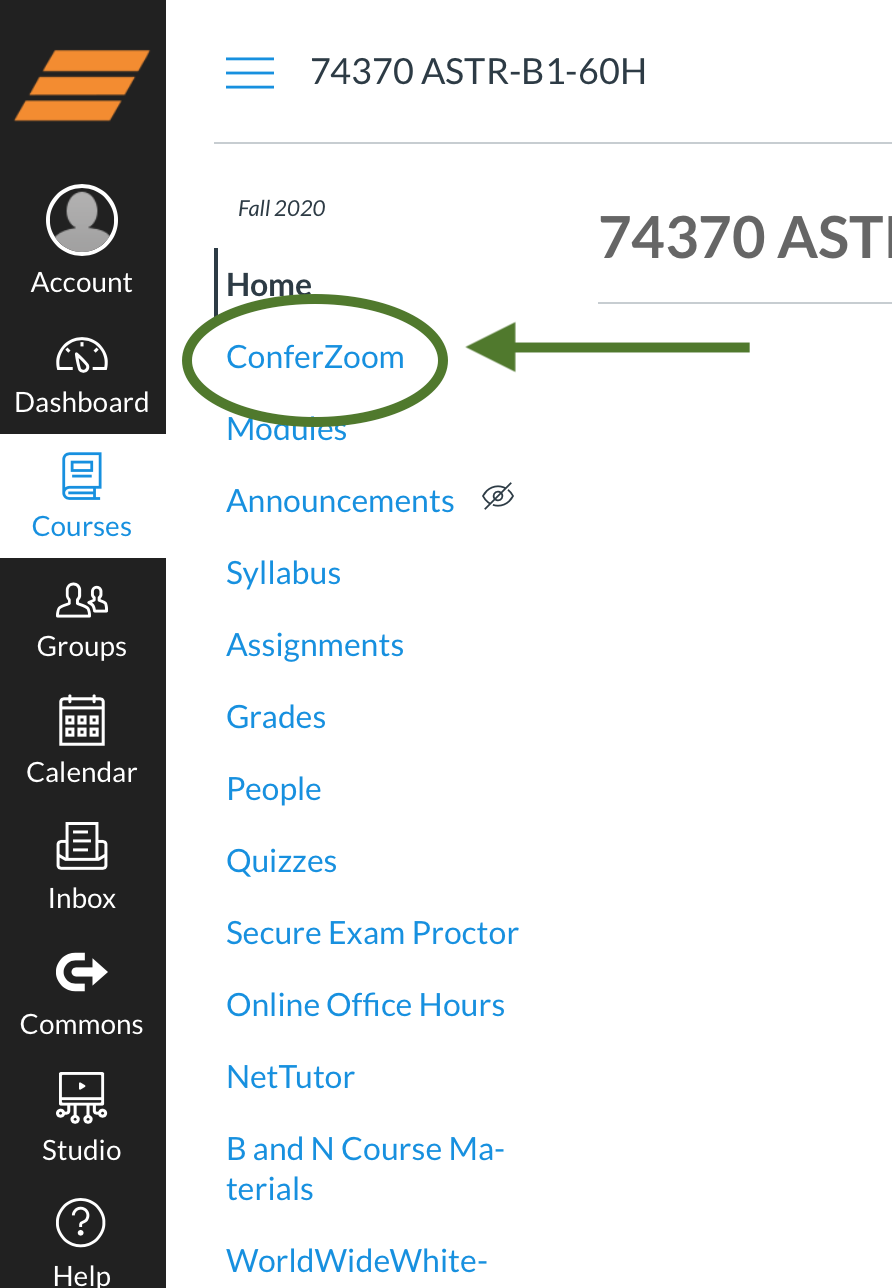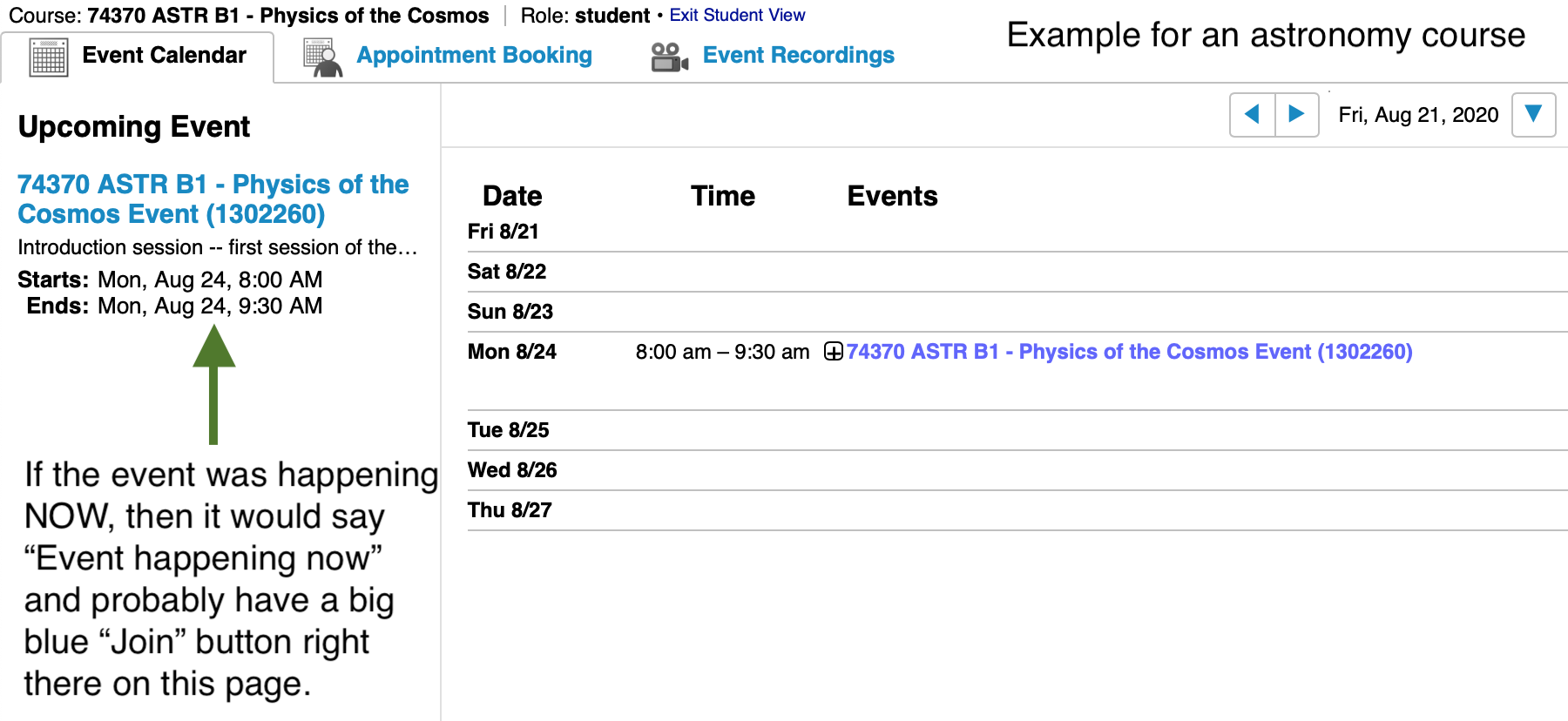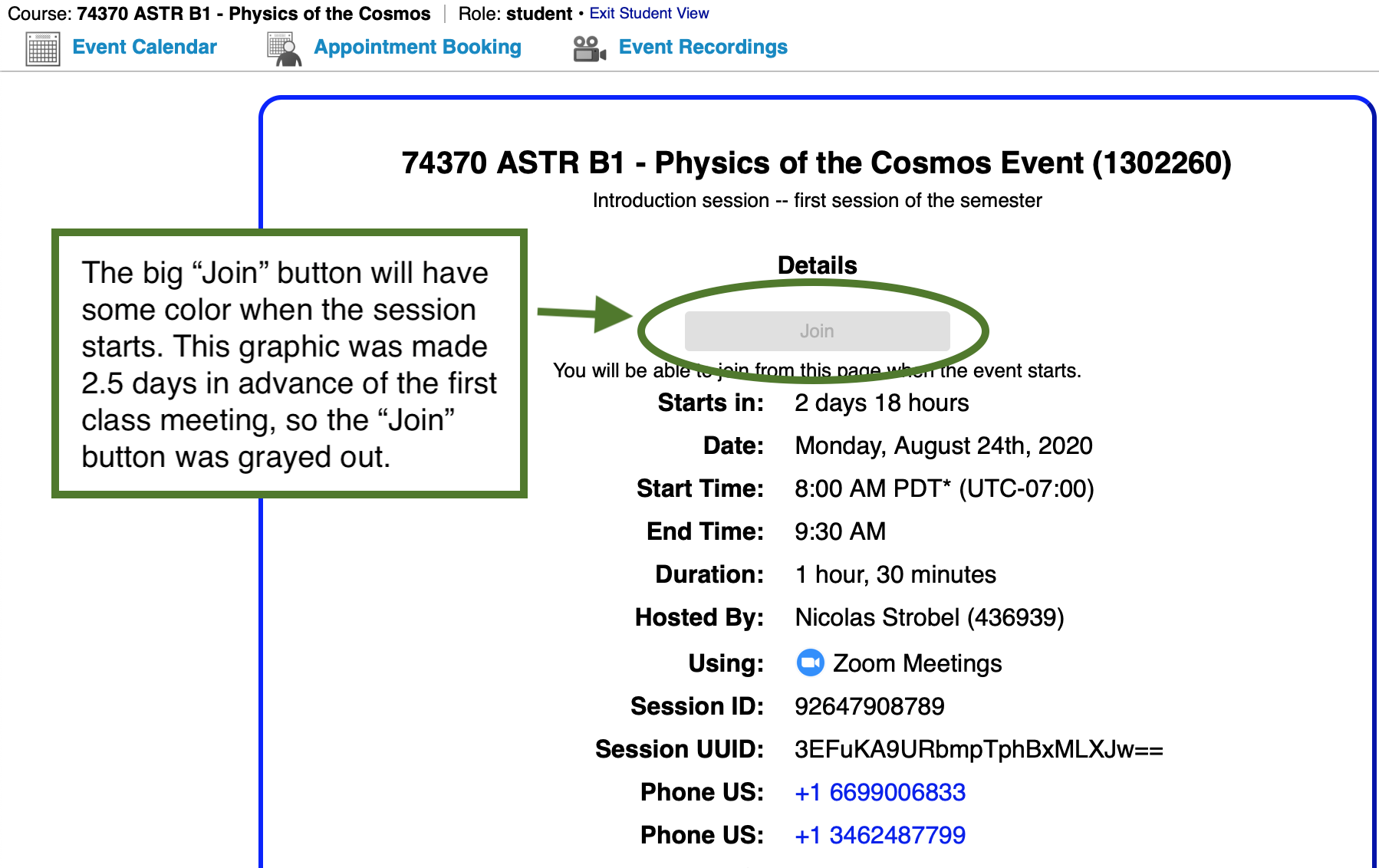Zoom Access for Astronomy Classes
Note that the screenshots below are examples for one of the classes in Fall 2020. Your class this semester will be for a different date and time.
Steps:
- Log in to the Canvas course and click on "ConferZoom" in the left sidebar of the Canvas window. Note: if you're wanting to talk with Dr. Strobel during his office hours, use the "Office hours for Strobel" link farther down the list instead.
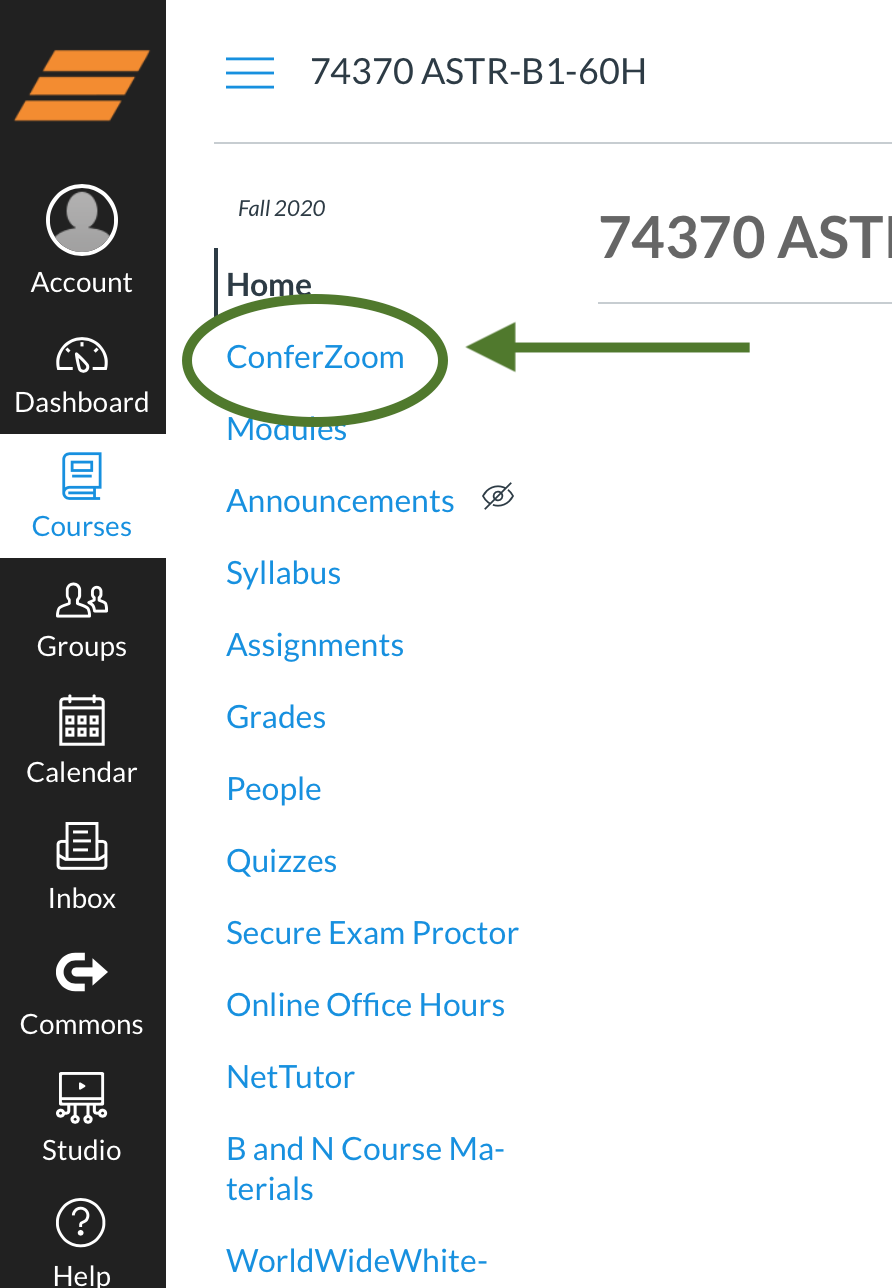
- The ConferZoom page will appear with the class Zoom session link. If the Zoom session is happening right now, the page will say the event is happening now and it'll probably have a big blue "Join" button. If no "Join" button appears, click on the link to the event.
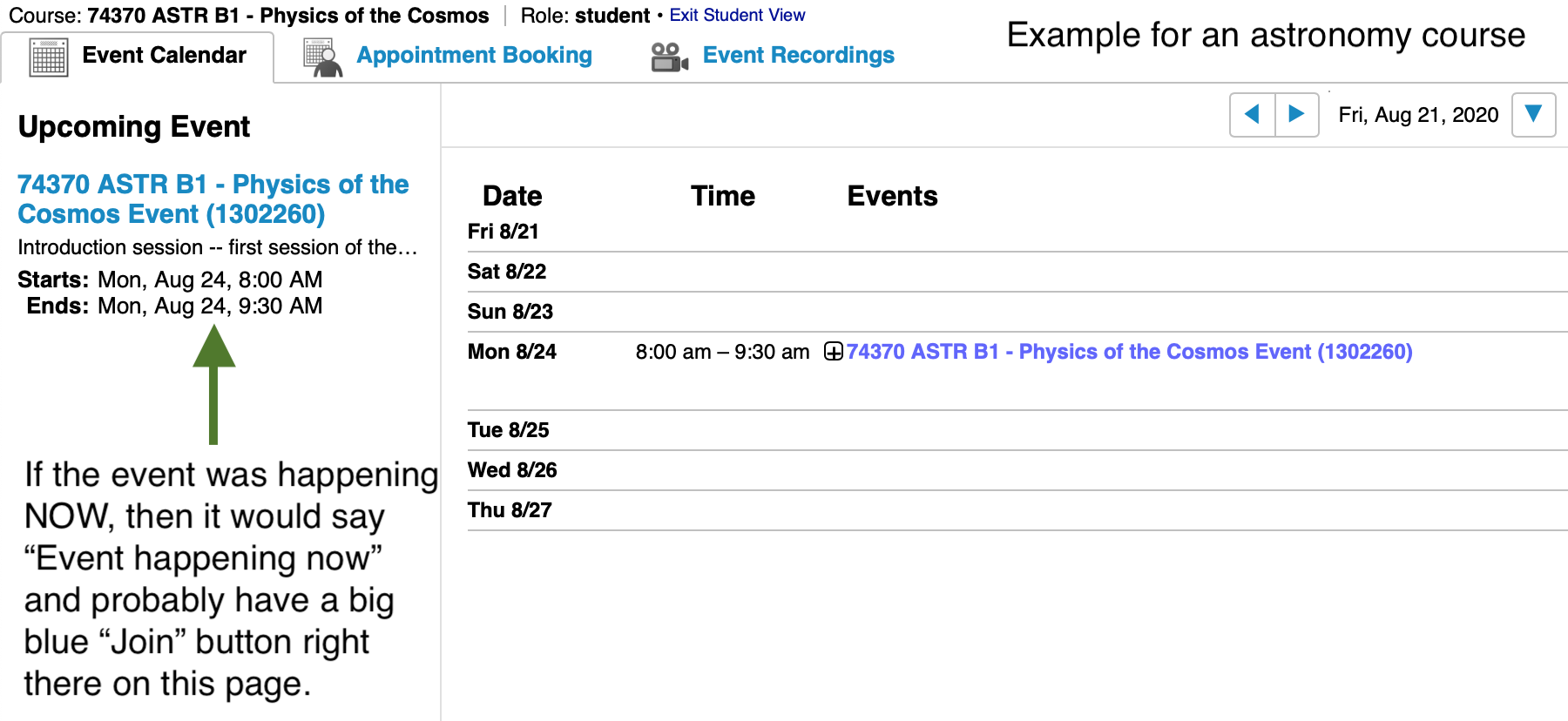
- Here's what you see if you click on the Zoom session link. If the session is going on now, then the big "Join" button will be active and have some color. If the session is over or still in the future, then the Join button will be inactive and grayed out.
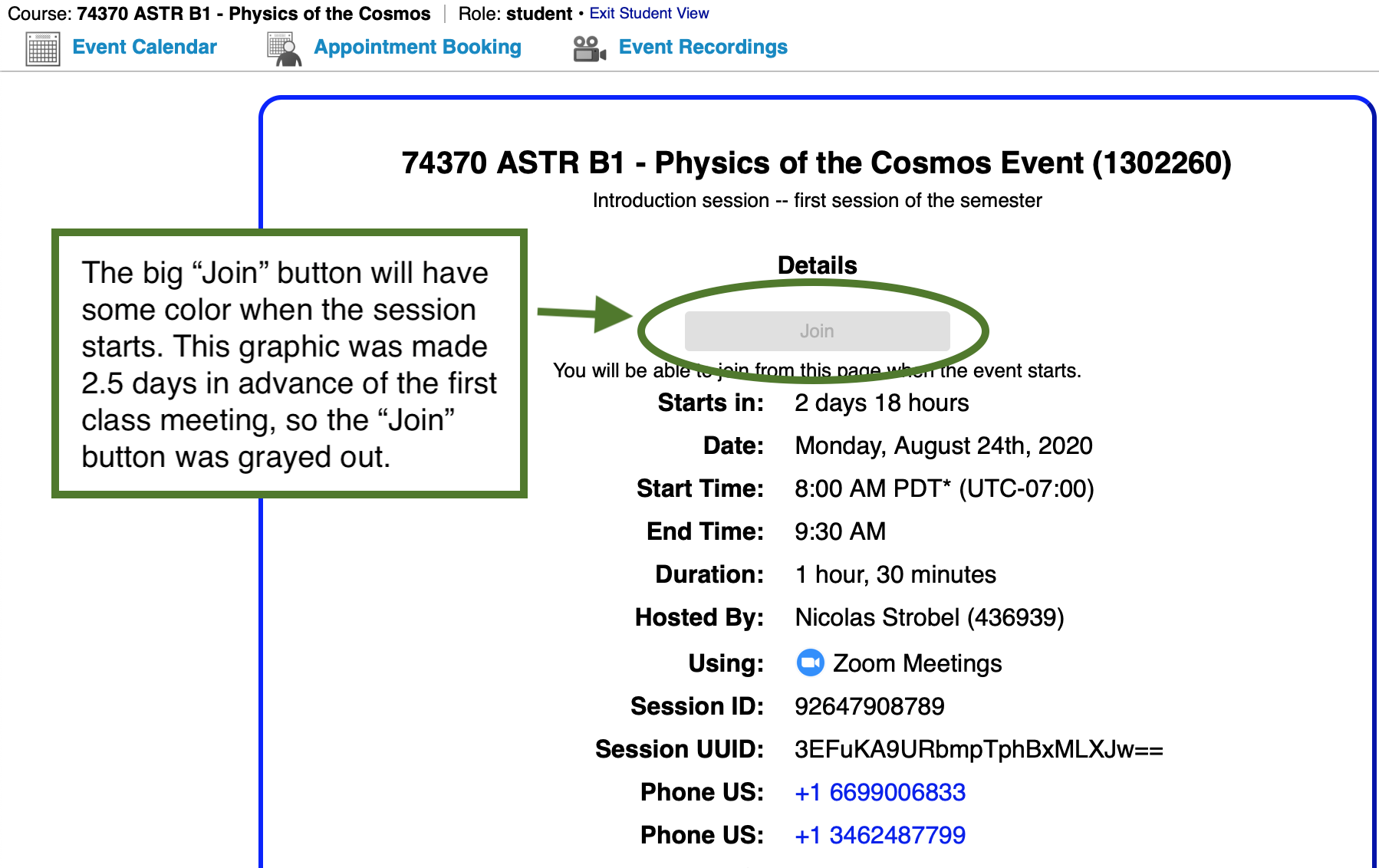
-
If this is your first time doing Zoom on the device you're using (computer, phone, tablet), then you'll be asked to download the Zoom client app. Do so and then follow the prompts in the Zoom app to Join with computer + audio. This will take a few minutes to do all this, so it's better to have the Zoom app already installed and ready to go before the first day of class!
If you're wanting to connect with me (Prof. Strobel) during my office hour, click the "Office hours for Strobel" link instead of ConferZoom.
Need more help with how to use Zoom once you've joined the Zoom session?
Click your web browser's back button to get back to the previous page or click the big "Back to Astronomy Class Websites page" below to get back to the top (parent) astronomy class page for Professor Strobel's astronomy classes.
last updated:
January 19, 2021
Contact: Nick Strobel